Redesigned Pattern Eases User Input & Selection for Generating Licenses
Cisco • 3 weeks (Apr 2016)
Overview
Generating licenses is the most frequent of routine tasks in the Cisco Enterprise License Agreements portal. Selecting the right type of license and related features is the most critical step of the entire workflow. This project aims to improve the feature selection experience and avoid user confusion.
My Role
Design Lead
Ideation
Sketching
Wireframing
The Story
Enterprise customers visit Cisco Enterprise License Agreements (ELA) portal frequently to generate and manage the licenses for the hardware they purchased from Cisco. They complain that they always fail to select the right type of license and related features, or even get stuck in the middle of the workflow causing them to call the customer support for help.
Usability Problem #1 - ONE STEP WITHIN ANOTHER
The “Select Features” step on the wizard really includes two sub-steps: 1) provide end points, 2) select the matching features. It’s really confusing to break them into two separate screens while enabling two buttons on the same screen - “Configure Features” and “Review” - more than 70% customers accidentally click on the “Review” button without properly selecting a feature first.
USABILITY PROBLEM #2 - HIDDEN RULES FOR APPLICABLE LICENSE TYPES
The license types are listed alphabetically, with zero indication the "Base License" must be activated before any other types, and with no hint or whatsoever for what number to enter for desired Endpoint Quantity (e.g. the number being entered for any license types other than "Base License" must be less than or equal to the number of "Base License").
Usability Problem #3 - Unclear Whether License / Feature Is Single or Multi Selection
It looks like the users can be efficient by entering multiple quantities for multiple license types, but due to technology limitations, the user actually can only generate one license type at a time.
Enhancement Suggestions
I have combined the "License Type" selection, "Endpoint Quantity" input and feature selection all in one step on the same page.
The "Review" button remains disabled until all values/fields have been properly filled.
I have provided a single selection drop down menu to indicate only one license type should be selected, regardless of the scale of applicable license types.
I have promoted the mandatory "Base License" to be the first item in the list.
After a license type is selected, provide a hint for the maximum quantity of license as well as the tooltips for the business rules:
Once the "Endpoint Quantity" has been entered and the "Configure Features" button has been clicked, only the matching feature will be displayed, and the "Review" button will be enabled to indicate now the user is okay to proceed: